Run Eclipse
File -> New -> Web Application Project
Fill
in the followings fields:
Project name: ProjectName
Package: com.example.myproject
Google
SDKs:
Tick 'Use Google Web Toolkit'
Untick
'Use Google App Engine'
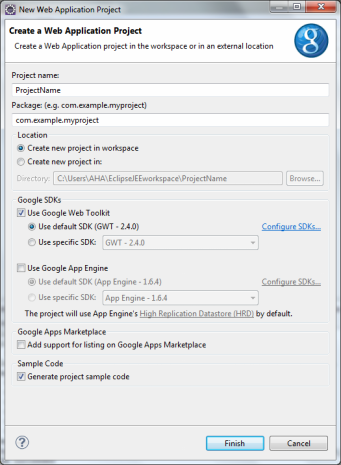
Click Finish.
In order to use the XML and HTTP types provided by GWT, you'll need to add the following tags
<inherits name="com.google.gwt.http.HTTP"
/>
<inherits
name="com.google.gwt.xml.XML"
/>
in the 'src' folder, under
'com.example.myproject', change the module XML file named
'ProjectName.gwt.xml'.
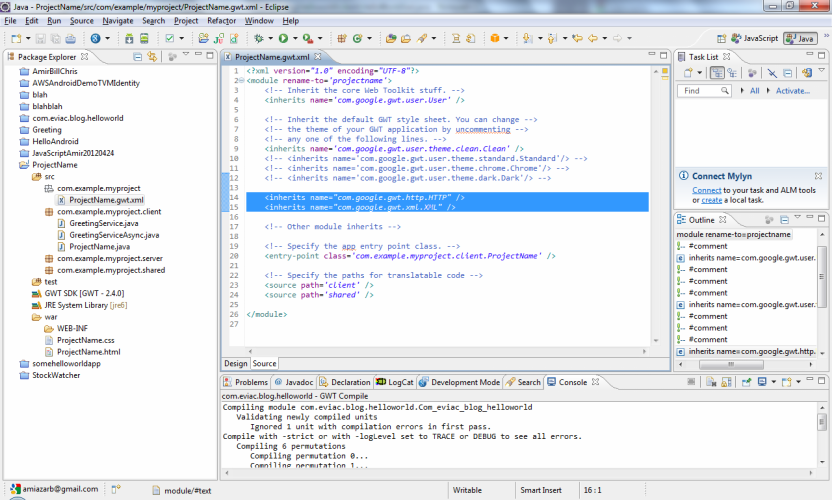
Save.
In the 'src' folder, under
'com.example.myproject.client' package, replace the the
entire contents of 'ProjectName.java', to
the following:
package com.example.myproject.client;
import com.google.gwt.core.client.EntryPoint;
import com.google.gwt.event.dom.client.ClickEvent;
import com.google.gwt.event.dom.client.ClickHandler;
import com.google.gwt.http.client.Request;
import com.google.gwt.http.client.RequestBuilder;
import com.google.gwt.http.client.RequestCallback;
import com.google.gwt.http.client.RequestException;
import com.google.gwt.http.client.Response;
import com.google.gwt.http.client.URL;
import com.google.gwt.user.client.Window;
import com.google.gwt.user.client.ui.Button;
import com.google.gwt.user.client.ui.RootPanel;
import com.google.gwt.xml.client.DOMException;
import com.google.gwt.xml.client.Document;
import com.google.gwt.xml.client.XMLParser;
public class ProjectName implements EntryPoint
{
public static
String url;
@Override
public void onModuleLoad()
{
final
Button button = new Button("Click Here");
button.addClickHandler(new ClickHandler() {
@Override
public void onClick(ClickEvent event)
{
retrieve();
}
});
RootPanel.get().add(button);
}
public void retrieve()
{
url =
"sample.xml";
RequestBuilder builder = new RequestBuilder(RequestBuilder.GET,
URL.encode(url));
try
{
builder.sendRequest(null, new
RequestCallback() {
public void
onError(Request request, Throwable exception)
{
// Couldn't connect to server (could be
timeout, SOP
// violation, etc.)
Window.alert("Couldn't retrieve XML");
}
public
void onResponseReceived(Request request,
Response
response)
{
if (200 == response.getStatusCode())
{
//
Process the response in
response.getText()
parseMessage(response.getText());
}
else
{
// Handle
the error. Can get the
status text from
// response.getStatusText()
Window.alert("Error: " +
response.getStatusText());
}
}
});
}
catch
(RequestException e)
{
// Couldn't connect to server
Window.alert("Couldn't connect to server
to retrieve the XML: \n");
}
}
private void parseMessage(String
messageXml)
{
try
{
// parse the XML document into a DOM
Document messageDom =
XMLParser.parse(messageXml);
String tag1Value =
messageDom.getElementsByTagName("tag1").item(0)
.getFirstChild().getNodeValue();
String tag2Value =
messageDom.getElementsByTagName("tag2").item(0)
.getFirstChild().getNodeValue();
Window.alert("tag1 Value: " + tag1Value
+ "\n" + "tag2 Value: "
+ tag2Value);
}
catch
(DOMException e)
{
Window.alert("Could not parse XML
document.");
}
}
}
In the 'war' folder, replace
the the entire contents of the file
'ProjectName.html' into:
<html>
<head>
<title>Web Application
Starter Project</title>
<script type="text/javascript" language="javascript"
src="projectname/projectname.nocache.js"></script>
</head>
<body>
<noscript>
<div style="width: 22em; position: absolute; left: 50%;
margin-left:
-11em; color: red; background-color: white; border: 1px solid red;
padding: 4px; font-family: sans-serif">
Your web browser must have JavaScript enabled
in order for this application to display correctly.
</div>
</noscript>
<h1>Demo How-to retrieve
an XML document from a remote server using Google Web Toolkit
(GWT)</h1>
</body>
</html>